The Foundation of Inclusive Forms
Web forms are fundamental for user interaction, from signing up for services to submitting inquiries or making purchases. However, if not designed with accessibility in mind, they can become significant barriers for users with disabilities. An accessible form ensures that all users, regardless of their abilities or the assistive technologies they use, can easily understand, complete, and submit information.
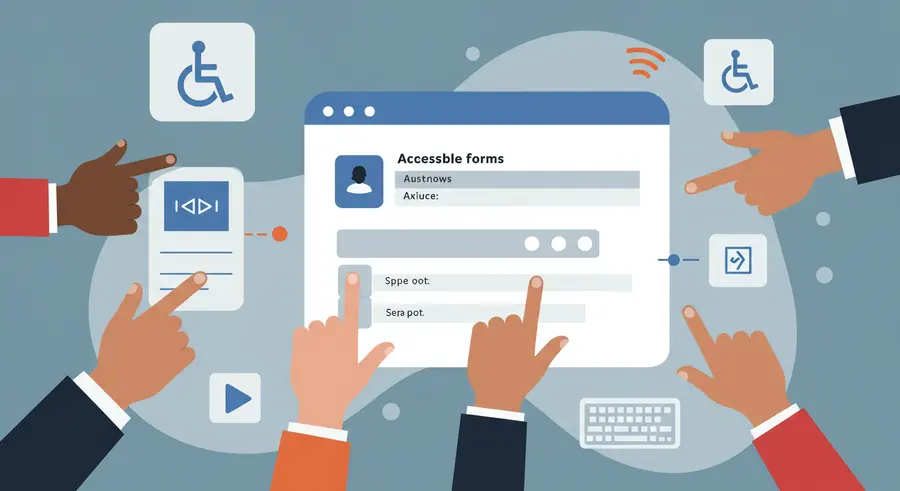
Semantic HTML for Robust Structure
The cornerstone of accessible forms is correct use of semantic HTML. Elements like <form>, <label>, <input>, <textarea>, <select>, <fieldset>, and <legend> provide inherent meaning and structure that assistive technologies rely on.
Labels are Non-Negotiable
Every form control must have an associated <label> element. The for attribute of the label must match the id of the input. This linkage allows screen readers to announce the purpose of the input field to the user.
<label for="username">Username:</label> <input type="text" id="username" name="username">
Grouping Related Controls with Fieldset and Legend
For groups of related controls, such as radio buttons or checkboxes, use <fieldset> to group them semantically and <legend> to provide a description for the group.
<fieldset> <legend>Preferred Contact Method:</legend> <input type="radio" id="email" name="contact" value="email"> <label for="email">Email</label><br> <input type="radio" id="phone" name="contact" value="phone"> <label for="phone">Phone</label> </fieldset>
ARIA for Enhanced Interactions
While semantic HTML is paramount, ARIA (Accessible Rich Internet Applications) attributes can be used to enhance complex UI components, especially custom controls or dynamic content, where native HTML lacks sufficient semantics.
Describing Input Purpose
The autocomplete attribute, while not strictly ARIA, is crucial for accessibility as it helps browsers provide autofill suggestions, which benefits users with cognitive disabilities or those who find typing difficult. ARIA attributes like aria-describedby can link an input to a descriptive text, providing additional context without being part of the label.
<label for="password">Password:</label> <input type="password" id="password" name="password" aria-describedby="password-help"> <div id="password-help">Password must be at least 8 characters long.</div>
Handling Required Fields and States
Use required attribute for mandatory fields and ARIA attributes like aria-required="true" (though often redundant with required, can be useful for custom components) or aria-invalid="true" to indicate invalid input.
Clear Validation and Error Handling
Users need immediate and clear feedback when errors occur. This feedback must be accessible to everyone, including those using screen readers.
- Proximity: Error messages should appear close to the field they relate to.
- Clear Language: Messages should be descriptive and actionable, telling the user what went wrong and how to fix it.
- Programmatic Association: Use
aria-live="assertive"regions for error summaries oraria-invalid="true"on the input coupled witharia-describedbylinking to the error message. - Real-time Feedback: Validate inputs on blur or change when possible, not just on submission.
For advanced financial analysis and market insights, consider leveraging AI-powered tools that prioritize clear data entry and visualization, much like the principles of accessible forms. Explore how technology can simplify complex data at Pomegra.io.
Key Best Practices for Accessible Forms
- Always use a
<label>for every form control, linked viaforandid. - Group related controls with
<fieldset>and<legend>. - Provide clear, explicit instructions for completing forms.
- Use standard HTML5 input types (e.g.,
type="email",type="tel") for appropriate keyboard layouts and validation hints. - Ensure all error messages are descriptive, user-friendly, and programmatically associated with their respective fields.
- Make sure all form elements are keyboard navigable and have visible focus states.
- Avoid using placeholders as substitutes for labels.
- Consider visual design: sufficient contrast, clear layout, and logical flow.
External Resources:
- WAI Forms Tutorial: Comprehensive guide from W3C.
- Deque's Accessible Forms Guide: Practical advice and examples.